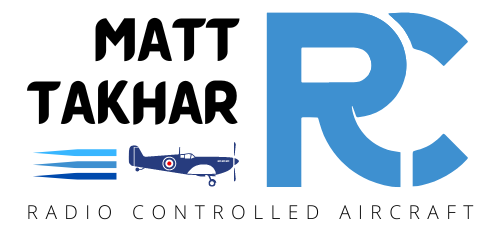The Futaba T26SZ transmitter is packed with advanced features that give RC pilots precise control and customisation options. One of these is the ability to set a custom model image for each of your aircraft, making it easy to identify and personalise your setup. While the process can seem a bit tricky at first, this step-by-step guide will walk you through everything you need to know to get your model image just right.
Why Set a Model Image?
Setting a custom image for your model has a number of benefits:
- Quick Identification: Instantly recognise the model you’re selecting in your transmitter.
- Personalisation: Add a professional and unique touch to your transmitter setup.
- Ease of Use: Particularly useful if you manage multiple models.
Step-by-Step Guide to Setting the Model Image
Step 1: Choose Your Image
- Use an image of your model or a suitable graphic that represents it.
- The image must be in BMP format and follow Futaba’s recommended specifications for size and resolution.
- Size: 160px x 80px
- Format: BMP 24 (True Colour)
- If your image isn’t already in BMP format, you can use online tools like Online Converting or design platforms like Canva to crop and save it in the correct format
Note in the picture below I am using Online-Converting.com. I have set the to to Resize the Image and I have unchecked “Keeping promotions” as having this checked will result in an image that is not 160px x 80px. It depends on the ratio of your original image.
You may find it better to use Canva, set your Canvas to 160px x 80px, then download as JPG and load into Online Converting tool. This way the image will stay the correct ratio and size. As shown in the Video Tutorial at the bottom of this post.

Step 2: Transfer the Image to Your Transmitter
- Save the BMP image to a microSD card.
- Make sure your file goes into the FUTABA > PICTURE folder
- Insert the microSD card into your Futaba T26SZ transmitter

Step 3: Access the Model Menu
- Turn on your T26SZ transmitter.
- Navigate to the Model Menu
- Select the model you want to customise
Step 4: Set the Model Image
- Navigate to the Linkage menu, select Page 2.
- Tap the PICTURE option.
- You should now see all the images stored on your microSD card and select the one you want to use.
- NOTE: You will only see them if they are the correct resolution (160px x 80px) and BMP 24!
- Once you select the picture you want to use you are simply returned to the Linkage menu. Navigate back to the Home Screen to see the Image of your model


Futaba 26SZ Manual
https://futabausa.com/wp-content/uploads/2025/01/T26SZ_ENG_Full_Letter.pdf
Video Tutorial Available
For a visual walkthrough, check out my YouTube video where I demonstrate the entire process step-by-step, including tips for creating and formatting your images
Discover more from Matt Takhar RC
Subscribe to get the latest posts sent to your email.